IE 9 and ActiveX filtering
Posted: March 17, 2011 Filed under: General Tech | Tags: ActiveX filtering, correction, Internet Explorer, MS Windows, Tech, Web Browser Leave a commentI need to make a correction for my post on Internet Explorer (IE) 9. I noted that enabling ActiveX Filtering would disable/break flash video playback on sites such as Youtube and Hulu. So I just turned it off and dismissed it.
After reading Paul Thurrott’s blog post and reader comments on the issue, I found the answer I was looking for. It turns out that when you have ActiveX filtering enabled and visit a site with blocked content, you can disable filtering on a site by site basis. Just by clicking a specific icon (see screenshot) found around the address bar. When you click on the icon you are prompted (see screenshot above) to turn off ActiveX Filtering (for just the site you are currently browsing).
You can tell ActiveX Filtering is disabled on a site when the related icon is gray.
If the icon is blue, then some ActiveX related content (on the site) is being blocked.
Additional Info:
Source
Paul Thurrott’s podcast episode 200
-Tony
Thoughts on Internet Explorer 9 RC
Posted: February 13, 2011 Filed under: General Tech | Tags: Internet Explorer, MS Windows, Release Candidate, Tech, Web Browser Leave a comment-
Tabs are to the right of the address bar.
-
status bar is hidden
-
Menu bar is hidden
Right-clicking on an empty section of the address bar bring up a menu that will allow you to reveal the hidden items listed above. I don’t know what it is but I just like having my browser tabs on its own row in the browser. Another thing I noticed is that the Favorites/History sidebar now opens on the right side of the browser window!? This new version features a You most popular site tab, very similar to the feature in Google Chrome. It also has a built-in download manager. The old download animations and progress bar are gone. The keyboard shortcut to open the download manager is Crtl+J, as it is in Firefox and Chrome. I don’t use IE very often so I can’t really comment too much on the “speed” of the browser but, it seems to keep up with Chrome and Firefox.
Be aware of the ActiveX filtering setting found under Safety or Menu bar>Tools, since it will disable Adobe flash playback in the Browser (while enabled).
Microsoft gives us Hardware accelartion support, Download manager, a UI tweak, HTML 5 support and better integration with Windows 7. I dare to say that this version was inspired by both of its compettors. Appears to be stable enough. No crashes or site compatibilty issues to note.
- Internet Explorer 9 RC on Windows Vista
- IE9 RC has a built-in Download manager
- Dialog box from first run of IE9 after Install & restarting PC
- Setup Downloading installation files
- IE9 RC Installing onto system
- Your most popular sites – similar to the feature in Google Chrome
- Prompt to restart computer after main Install completes
- Adobe Flash won’t work with ActiveX filtering enabled
Additonal Info:
http://www.beautyoftheweb.com/
http://www.microsoft.com/windows/internet-explorer/default.aspx
http://www.winsupersite.com/article/internet-explorer2/Internet-Explorer-9-Release-Candidate.aspx
-Tony


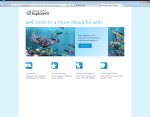
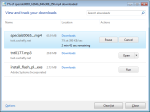
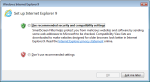
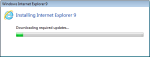
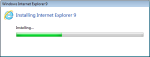
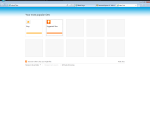
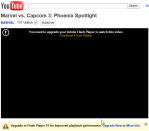




You must be logged in to post a comment.